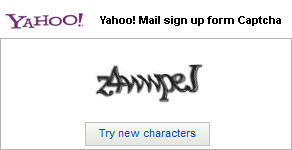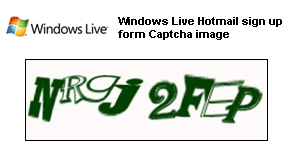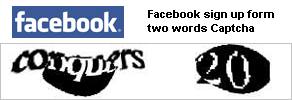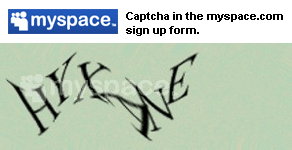You've finished your web design, uploaded your files, and set up your blog, but you're still not getting as many visitors as you hoped for. What gives? Chances are you haven't started working on one of the most important ways to market your site, Search Engine Optimization (SEO).

What SEO Is
Search Engine Optimization refers to the collection of techniques and practices that allow a site to get more traffic from search engines (Google, Yahoo, Microsoft). SEO can be divided into two main areas: off-page SEO (work that takes place separate from the website) and on-page SEO (website changes to make your website rank better). This tutorial will cover both areas in detail! Remember, a website is not fully optimized for search engines unless it employs both on and off-page SEO.
What SEO Is Not
SEO is not purchasing the number #1 sponsored link through Google Adwords and proclaiming that you have a #1 ranking on Google. Purchasing paid placements on search engines is a type of Search Engine Marketing (SEM), and is not covered in this tutorial.
SEO is not ranking #1 for your company's name. If you're reading this tutorial, you probably already know that ranking for popular terms is darn near impossible, but specific terms, such as a company name, is a freebie. The search engines usually are smart enough to award you that rank by default (unless you are being penalized).
Who Uses SEO
If a website is currently ranked #10 on Google for the search phrase, "how to make egg rolls," but wants to rise to #1, this websites needs to consider SEO. Because search engines have become more and more popular on the web, nearly anyone trying to get seen on the web can benefit from a little SEO loving.
Keyword Research
Before you can start optimizing your site for the search engines, you must first know which terms you want to target. A good start would be to choose 3 or 4 keywords you would like your website to rank well for. With these keywords in your mind you can then set a goal to rank in the top 10 results on Google for each of them (we refer to Google because if you can rank well there, you'll rank well on the other search engines). These keywords can be either broad or specific, but you'll want to study our list of pros and cons of each before choosing.
Broad Keywords
A broad keyword is one that many people search for, because they may only have a vague idea of what they're looking for. Broad keywords tend to be very short and aren't very specific (e.g. "shoes" or "sports"). These keywords are difficult to rank #1 for because so many other websites might have an article or two that mention shoes. However, if you can rank well for a broad keyword, you will be receiving a great deal of traffic.
Summary: Hard to rank for, but worth it in the long run. We recommend that beginners only choose a broad keyword if their industries are not very competitive.
Specific Keywords
A specific keyword is something that contains many adjectives or words that make the search very targeted. The people doing these types of searches know exactly what they want (e.g. "used black high heel shoes"). These keywords are much less competitive and are easier to rank for on search engines. The downside is that they receive a great deal less volume of searches per month. In terms of traffic, you will need to have several #1 rankings for specific keywords to equal one #1 ranking broad keyword.
Summary: Easier to rank for and it's highly targeted traffic. The only downside is that the number of visitors you will receive is relatively low.
Unique or Branded Keywords
These are the words that are specific to only your company. They are one of the most easiest ways to get traffic. However, some companies will release a new product, with a unique name, and then forget to optimize for that keyword on their website. Their SEO savvy competitors can then pick up the slack and take over the top rankings for these terms. If you have a popular brand or product, make sure that you have optimized for these
freebie keywords.
Keyword Research Tools
Keyword research tools are 2 parts voodoo magic and 1 part hard statistic. This is partly due to Google not releasing actual numbers and partly due to overeager SEO Tool developers trying to sell their products. Because there is such a sizable uncertainty in all keyword research tools, it is best to use as many different sources as you can,. Even with multiple sources, you should only take the information you gather as a recommendation, rather than a fact.
Yahoo has been releasing their keyword search information for years, and many tools are based off of this specific data. We've collected a wide variety of helpful tools that will give you a general idea of which keywords you should target when making and optimizing your websites.
Picking a Short List
To put the optimizing tactics that we teach to good use, we recommend that you try to target no more than 2 or 3 keyword phrases per page. A common mistake by many SEO beginners is to stuff 500 different keywords on one page and wait for the #1 rankings to roll in. That might have worked 10 years ago, but the algorithms that search engines use these days are much more sophisticated and are not tricked by this. That's why it's best to start small, and be concise with the keywords that you choose. New sites in particular will find it nearly impossible to rank well for many keyword phrases upon first starting out.
What is PageRank?
PageRank is a ranking system that previously was the foundation of the infamous search engine, Google. When search engines were first developed, they ranked all websites equally and would return results based only on the content and meta tags the pages contained. At the time, however, the PageRank system would revolutionize search engine rankings by including one key factor: a site's
authority.
|
What is PageRank?PageRank is a ranking system that previously was the foundation of the infamous search engine, Google. When search engines were first developed, they ranked all websites equally and would return results based only on the content and meta tags the pages contained. At the time, however, the PageRank system would revolutionize search engine rankings by including one key factor: a site's authority.
To determine how important, or authoritative, a site was Google chose several big sites, such as cnn.com, dmoz.org, and espn.com. These sites were clear authorities, and Google figured that if these websites chose to link to another site (let's say site B), then site B would receive a piece of that site's authority. If site B were to link to another site (how about C), then site C would also receive a piece of authority, though much smaller.
Using this system of passing authority, Google would then count up how much authority a site had and give it a PageRank from 0 to 10. The PageRank system has become more complicated since then, but this is how it all started.
What's my PageRank?If you would like to see what PageRank your site has or other sites have, install Google's Toolbar. Google has made a small green bar that starts at 0 page rank (a blank bar) all the way up to 10 (a full green bar, which is 100% authoritative). It should be noted that the PageRank shown in the toolbar is an estimate released by Google, and it is only updated every 3 months or so.
Who Uses PageRank?When PageRank first came out, only Google was using the technology, but as other search engines have seen how much it improved Google's accuracy, nearly every search engine has added the PageRank system in to be at least part of their algorithm. In the past, while many of the search engines were still working on adding PageRank to their search algorithm, some couldn't wait to make their own and instead signed deals with Google to have them power their results (Yahoo did this for quite some time).
Apart from search engines, SEOs (Search Engine Optimization specialists), link buyers, webmasters, marketers, and anyone interested in a site's value will often look to the Google PageRank when trying to quickly determine the importance of a site.
How Important is PageRank?When Google was in its childhood, PageRank was the single most important factor for ranking well. However, as soon as the SEO community caught on to this, there was a great deal of people who found ways to artificially boost their clients' PageRank. Those sites became more authoritative than Google thought they should be. Since then, Google and other search engines have constantly refined how important PageRank is, and its importance has definitely declined through the years.
One tactic Google uses is to update Google Toolbar PageRank values four times a year instead of every week, making it difficult for SEOs to know a site's real PageRank. Another tactic is to prevent a site that has been known to sell links from passing any of its PageRank (authority) on to sites that it links to. However, Google can't use that tactic too much because then they run the risk of preventing good sites from being ranked as they should be.
This is a battle between Google and SEOs that will not be ending anytime soon!
Where do I Get PageRank for my Site?Now we've come to the part where you actually have to do work! It's tough, but getting a high PageRank for your site should definitely be part of your longterm SEO strategy.
The only way to get PageRank is to get a link from a site that already has PageRank. This means that getting a ton of links from PageRank 0 sites will not help your score. However, a single link from a site with a PageRank 6 can immediately boost your site to a PageRank 5 if the site is trusted by Google and is not linking to a massive amount of other sites.
The process of increasing your PageRank is directly tied to link acquisition. Link acquisition is getting links from other sites, be it via natural or through link purchasing. We cover both of these topics in greater detail, and you should read each lesson to learn more about the benefits and drawbacks of each.
Final Thoughts: PageRankAlthough not nearly as important as it used to be, PageRank can still be the deciding factor that bumps your site to the top of the search engines. Not only that, but it is also a good indicator of which sites you should spend your most time trying to get links from. Sites with a PageRank 0 are either being punished by Google, or just have an authority of zero, nada, zilch, bupkis, and generally not worth your time. |